Usually, we prefer an inkjet printer for occasional use due to their moderately high-speed printing, low cost per page, less maintenance, and high print yield. Such printers usually cost around $400 (varied by different factors). However, you may need a monochrome or laser printer depending on your using pattern.
Best Overall
HP OfficeJet Pro 9025e

- It’s an all-in-one inkjet home printer
- Not appropriate for legal paper & color prints costs high
Second Best
Canon Pixma G7020

- Lower cost per page, Prints photos at high resolution
- Does not allow duplex scanning
Popular Pick
Brother HL L3230CDW

- Perfect for bulk prints, does not dry out in irregular use
- Initially, it costs high but offers high yielf
Such printers often cost from USD 150 to 600 depending on various criteria and capacity.
There are more than 100 different printers available in the market. Most of the customers are looking for a printer that is available for occasional use mainly to avoid high initial cost and future maintenance complexities.

Best printers for infrequent use
These are the top 5 printers for infrequent use:
| Printer Model | Printer Type | Print Speed (pages per minute) | Cost per Page | The best part | The worst side |
| HP OfficeJet Pro 9025e | All-in-One Inkjet | Up to 24 (B&W), Up to 20 (Color) | $0.02 - $0.08 | It's an all-in-one inkjet home printer | Not appropriate for legal paper & color prints costs high |
| Canon Pixma G7020 | All-in-One Inkjet | Up to 13 (B&W), Up to 6.8 (Color) | $0.005 - $0.01 | Lower cost per page, Prints photos at high resolution | Does not allow duplex scanning |
| Lexmark B2650DW | Monochrome Laser | Up to 36 (B&W) | $0.03 - $0.04 | Prints fast, cost per print is very low | Cannot print in color since its a monochrome printer |
| Epson Ecotank 3850 | All-in-One Inkjet | Up to 15 (B&W), Up to 8 (Color) | $0.003 - $0.01 | Silent, cheaper cost per page, heat-free print | Does not allow duplex scanning in a single pass |
| Brother HL L3230CDW | Color Laser | Up to 25 (B&W), Up to 25 (Color) | $0.04 - $0.06 | Its a color laser printer, supports larger amount of prints, does not dry out | Initially, it costs high but the cost per page gets lower over time due to low maintenance |
Quick Comparison with main pros & cons
Let’s have a look at the side-by-side comparison of our selected printers using the key decision-making factors to consider before making any decision.
The HP OfficeJet Pro 9025e Wireless Printer is an all-in-one inkjet printer with fast print speeds of up to 24 pages per minute for black and white prints and up to 20 pages per minute for color prints. The cost per page ranges from $0.02 to $0.08, depending on the type of print. Key benefits of the HP OfficeJet Pro 9025e include its fast print speed, wireless connectivity, duplex printing capabilities, and versatility, making it an excellent choice for occasional home use.
In comparison, the other printer models offer different features and benefits. The Canon Pixma G7020 and Epson EcoTank 3850 both feature refillable ink tanks, providing low cost per page and high-volume printing capabilities. The Lexmark B2650 is a monochrome laser printer with fast print speeds and high-quality text printing, while the Brother HL L3230CDW is a color laser printer with a compact design and high-quality color printing. However, for occasional home use, the HP OfficeJet Pro 9025e stands out due to its combination of fast print speed, wireless connectivity, and versatile features.
To summarize, HP Officejet Pro is best for mini offices, home offices, and students who need to print a variety of documents such as assignments, project papers, and notes. However, even if the printer is used infrequently, if your primary requirement is to print images then Canon Pixma G7020 should be the prime option of the other printers due to its refillable ink tank, and low print costs.
If you love the black and white option always, undoubtedly choose the Brother L3230. It’s faster than others and produces prints at even lesser costs than Canon and HP.
Below is a detailed review of each printer.
The detailed assessment of the printers below will help you to choose the right one for you.
Here are the top decision-making factors that helped us to identify the best printer for infrequent use.
For instance:
- A printer for infrequent use should not cost you a higher maintenance amount
- That should print well instead of printing fast
- The cost per page needs to be affordable in case of small amounts of print
- When used occasionally, the printer must become functional in need
and many other qualitative factors.
Key Decision-Making Factors

In our opinion, the HP Officejet Pro is an all-in-one printer suitable for infrequent usage. this printer has everything that a person requires. The printing speed is amazing (24 pages per minute) with more than a thousand copies of print yield. In a nutshell, if you have this printer at home, there would be no need to search for a scanner and a copier. We have still faith in Canon’s G7020 which has more than 6 thousand positive reviews on Amazon. Even though the Pixma offers a lower print speed than HP at a lower cost per page. It offers OCR which makes the PDF copyable along with duplex printing. We have tested Pixma’s borderless printing which was truly amazing.
Epson can also be a very good choice for infrequent users which comes at a very lower price than Canon. Besides, the Epson can print 7,500 copies at a single cartridge which is truly excellent. The other one from Brother can also be a good choice, especially for the reason of print maximization. We have seen that the printer can print up to 1,400 pages at an ink which costs even less than $60. Apart from that, the Epson works well on different paper types such as cards, envelopes, and vinyl stickers.
However, Lexmark’s Monochromic Printer beats all in terms of black printing at a price of less than $300. If you need a printer at a very low budget with close to 50 pages per minute printing speed then the Lexmark should be your priority.
HP OfficeJet Pro 9025e Wireless Printer
HP Officejet Pro can be a great printer if you don’t print often. We tested it physically so that this printer inks doesn’t dry out if used infrequently. We kept the printer unused for 5 months and there was no color jamming issue except for a few dust disturbances mainly because of not covering the printer properly.
It is a wireless color printer with the ability to print black and white as well. You don’t need a cable connection to operate this and even, mobile connectivity can do the printing job. This printer comes near to $400 with a lot of amazing flexibility.

Why HP Officejet Pro is the most suitable for infrequent use?
These are the points that help HP Officejet Pro to be special among other printer brands.
- It’s an all-in-one printer under $400 and able to print in both color and black & white. For a multi-purpose printer, you may need to pay 15% more for other brands.
- Serves the purpose of students, home office employees, and other creative works with multi-printing flexibility.
- Maintainance cost is very minimal and it does not incur regular costs while used infrequently.
- This particular printer model has more than 100,000 happy customers with no negative comments.
- Customers get 6 months of ink while purchasing this printer.
- For this printer, you can use all the premium applications from HP regardless of the value of the printer.
- The noise level is 5 decibels less than Ricoh which helps in printing silently at home while others are sleeping or taking a rest.
- Suitable for casual home use and does not need any additional module to print brochures or any color photograph.
- At this budget, a print speed of 24 pages per minute is a very good deal. For the similar print speed of Cannon, you may need to pay more than that
- Automatically detects devices on the same wi-fi network. HP’s network intelligence is smarter than other reputed printer brands
- You can set your own password so that no one else can access the printer. Besides, the high level of encryption protects your information from any hackers

Below are the links from multiple websites so that you can compare prices of HP Officejet Pro from different sources.
Cartridge Overview – technical points
- It’s an inkjet technology (learn more on inkjet vs laser technology here)
- There will be no photo cartridge
- No SuperTank (which means you cannot refill the color once ran out)
- The estimated black page yield is roughly 1,140 prints which means that you can print 1,140 pages in one cartridge. As per the ratio, the cost would be 0.029 US$/print in black & white.
- The estimated black page yield is roughly 744 prints which means that you can print 744 pages in one cartridge and the cost is estimated to be 0.086 US$/print
- The ink is pigment type which means that the color will be more vibrant and there will be savings in cost per page
How does this printer differ from other models of HP printers?
There are other premium models of HP Officejet Pro. We have seen that the premier models come with 2 years of ink coverage, or indirectly inks equal to $4.99 a month. Normally, $5 ink is suitable for small usage but not for small offices or notary public.
Also, this model can scan both sides of a paper in a single pass but the other models need multiple passes to scan a double-sided paper. Printing speed is also a differentiation factor. This model runs at a speed of 24 PPI for black and white and 20 PPI for color prints. In contrast, other models of HP Officejet Pro have different print speeds.
The print feeding tray is doubled (500 pages) than the other HP Officejet models. For instance, the immediate earlier model (9015e) can feed 250 pages which is 50% less than this one.
Other positives sides
- Supports duplex printing. This feature contributes to saving costs when used occasionally at home
- Comes with a scan bed well (measuring 8.5″ x 11″)
- Printing ink does not dry up as fast as Cannon
- The digital display helps in monitoring job progress and other functionality
- Can automatically detect printing errors and send reports to HP
- Also supports mobile fax service
- Compatible with HP+ which offers advanced cloud connectivity solutions with an extra year of HP coverage at no additional costs.
- Able to scan directly to the email & receive directly from the email
- You have the freedom to print directly from a network folder. Usually, this feature is needed if there are multiple printer users in a single place.
A few negative sides
- The scan bed cannot scan any legal document since the dimension is limited to 8.5″ x 11″. However, you can scan any legal document with the document feeder instead.
- Unable to hold more than 30 envelopes. This one can be an ignorable issue if you are looking to get one for infrequent use.
- You cannot copy any legal size paper with this printer. However, there is an alternative solution to that which we found useful. You need to snap the legal paper first with the paper feeding side and then print it to an A4 paper which ultimately results in compressed image quality.
- In case you run out of color ink cartridges, you are free to print black & white but, you must ensure that no ink cartridges are empty to protect the print head from any damage.
- There is no Bluetooth connectivity it’s not a value-adding point at all.
What do the users say?
We have gathered users’ information from extensive web research and direct surveys. One of them from Brownsville has reported that – he has been using this printer for 1.7 years and found no complicated issues at all. He is an infrequent user and does not print color copies regularly. However, one thing that he noticed was the feeding roller sometimes gets stuck due to the dust and often feeds multiple pages. Then he cleared the dust & took special care when the printer was unused. After that, the problem went through fully.
What do experts say?
This printer is an amazing deal, especially when compared to Epson printers. Epson ink sublimation print is severely higher than that of HP. Also, HP’s print head maintenance is 50% easier than that of Epson & other brands.
Comparison – HP Officejet Pro 9025e Vs Canon Pixma G7020
These are key differences between HP Officejet Pro 9025e & Canon Pixma G7020.
| HP Officejet Pro 9025e | Cannon Pixma G7020 | |
| Print Technology | Inkjet | Inkjet |
| SuperTank | No | Yes |
| Touch screen display | Yes | No |
| Black Page Yield | 1,140 pages | 5,415 pages |
| Color page Yield | 744 pages | 4,790 pages |
| Ink Type | Pigment | Dye & Pigment |
| ADF & Flatbed | Yes | Yes |
| Black Print Cost | 0.029 USD per print | 0.003 USD per print |
| Color Print Cost | 0.086 USD per print | 0.008 USD per print |
| Print Speed | 24 PPM | 15 PPM |
| Input Tray Capacity | 500 Pages | 350 Pages |
| Maximum print resolution | 4800 X 1200 | 4800 X 1200 |
| TXT & HTML Print | IOS Only | No |
After analyzing the comparison table between the HP Officejet Pro 9025e and the Canon Pixma G7020, it is evident that both printers have their respective advantages and disadvantages. However, for infrequent use, I would recommend the HP Officejet Pro 9025e for several reasons.
Firstly, the HP Officejet Pro 9025e offers a touchscreen display, which can make the user experience more convenient and intuitive. This feature may be particularly useful for infrequent users who may not be as familiar with the printer’s settings and operation, especially when other family member uses this it becomes easily operative compared to printers without having a digital display.
Secondly, the HP Officejet Pro 9025e has a faster print speed of 24 pages per minute (PPM) compared to the Canon Pixma G7020’s 15 PPM. This faster printing speed can be beneficial for users who print infrequently and value efficiency when they do need to print documents. As an example, many students often need to print a lot of documents at a time, especially during the assignment.
Additionally, the HP Officejet Pro 9025e has a larger input tray capacity of 500 pages, compared to the Canon Pixma G7020’s 350 pages. This means that the HP Officejet Pro 9025e can hold more paper at once, which can be useful for users who print infrequently and may not want to refill the paper tray as often. Such large capacity tray also helps to protect paper from dust.
However, it’s essential to note that the Canon Pixma G7020 offers significantly lower print costs per page for both black and color prints, mainly due to its SuperTank technology. This could be an important factor for users with higher print volume needs. But, considering infrequent use, the higher print costs of the HP Officejet Pro 9025e may not be as significant a concern.
In summary, although the HP Officejet Pro 9025e has higher print costs per page, its touchscreen display, faster print speed, and larger input tray capacity make it a suitable choice for infrequent use.
Canon Pixma G7020
Pixma G7020 is another good printer suitable for Infrequent home use. The printer is affordable with wireless connectivity & SuperTank compatibility. The print speed is 13 pages per minute (PPM) with both inkjet & dye color types. Overall, it can be a great addition if you don’t print often.
Here’s an extended comparison between Brother & Canon laser printers.

Overall review & qualitative factors
These are the factors that put Canon Pixma g7020 in a competitive place.
- Comparably lower cost per page (35% lower than the others)
- No major history of breakdown
- Color accuracy is top-notch quality
- Able to print photos at higher resolution
- Also, work as a scanner and fax machine
- Workable in both ADF & flatbed method
- Both dye and pigment ink flexibility offer extended printing experience
- Has a super tank which means that you can top up the ink when needed and that is why there is no ink cartridge
- Comes with Optical Caracter Recognition (OCR) feature which makes a PDF readable & copyable
- Accepts third-party inks but such activity puts the warranty coverage on risk
- Scans at 1200 DPI but the document size may go up rapidly. In that case, you may consider trying a document scanner if the scanning is only used.
- Supports A4. Letter & Legal paper
- Allows borderless printing
- Automatically turns itself off if there’s no job in the queue
- Can print on sticky papers but the paper weight should be equal to or less than 300 g/m²
- Works wirelessly & also compatible with IOS & MAC
Negative Points
- There is no drum unit
- No digital display (the monochromic dot matrix display looks like a calculator)
- No photo cartridge
- Black & white printing speed is slower than the HP Officejet. However, the g6020 has a better printing speed
- Does not have a duplex scanning facility like the earlier one from HP
- Does not work with A6 & Tabloid paper size
The difference with other similar printers
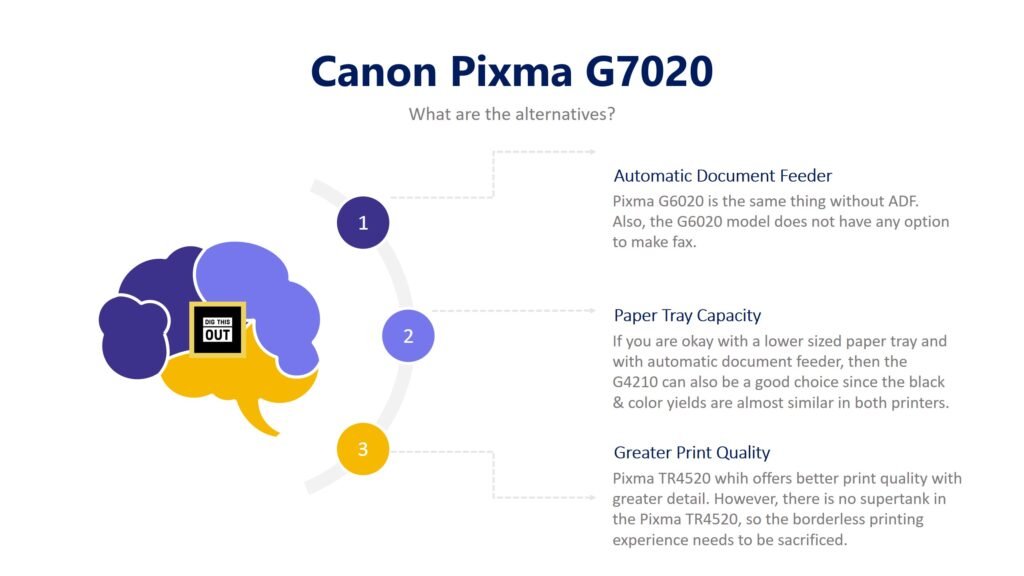
This g7020 slightly differentiates from the Pixma g6020 model with only the availability of an Automatic Document Feeder (ADF). For example, Pixma g6020 is the same thing without ADF. Also, the 6020 model does not have any option to make fax.
Furthermore, if you are okay with a lower-sized paper tray and an automatic document feeder, the g4210 can also be a good choice since the black & color yields are almost similar in both printers. If you don’t print often, the differences would not be significant to you.
Though the Canon Pixma g7020 is a photo printer but is also used as a document printer by home users. Another choice can be Pixma TR4520 which offers better print quality with greater detail. However, there is no super tank in the Pixma TR4520, so the borderless printing experience needs to be sacrificed.
The Bottomline
Canon Pixma g7020 is a very good printer suitable for occasional home use. Its printing speed is slow but doesn’t make a point while the main purpose is to be utilized at home. Notably, the mega ink tank makes the printing costs lower than the cartridge-based printers.
Lexmark Monochromic Laser Printer
Lexmark B2650DW is an amazing monochromic laser printer with amazing print speed. It’s a great all-in-one printer for infrequent home use. It’s budget-friendly and able to print at even 50 pages per minute with a high-yield toner cartridge. This printer cannot make color prints, so the print yield is above 1400 pages and the cost per print is below 4 cents per page. I have been using this printer and loving this because of its fast speed and low-cost black prints.
The B2650DW also has a large 250-sheet input tray that can handle a variety of paper sizes and types, including envelopes. With its duplex printing capability, you can print two-sided documents quickly and easily. It also has a USB port for direct printing from a USB flash drive. Additionally, it includes a 1-year limited warranty. The Lexmark B2650DW is an ideal choice for small businesses and home offices that need reliable, fast printing. It is easy to set up and use, and its high-yield toner cartridge offers great value for money. It’s a great choice for anyone who needs an efficient, high-quality printer.
One thing worth mentioning is that the toner of this Lexmark monochrome printer never dries out and this is why it is on the top pick for the occasional print user.
Why Lexmark B2650 DW is suitable for infrequent users?
These are the reasons why Lexmark B2650DW is recommended as an all-in-one printer choice for the occasional users:
- It’s a laser printer
- No chance of color dry-up since it is a monochromatic printer
- Works faster at a rate of 50 pages per minute
- Ideal for students & other family members who need to print a lot of black prints
- Works silently at a noise level of 35 DB
- Comes with an auto duplex print feature
- Inks never dry out if unused for a long time.

Other Positive Sides
- Works faster than an all-in-one printer (print speed is 50% higher than Epson & Canon)
- Easy to install & maintain
- Doesn’t disrupt print head clogging & paper jamming if used carefully
- The average lifespan is above 4 years depending on the usage
- Takes only 60 seconds to start working
- You can keep up to 550 sheets in the paper tray (this is useful for faster printing)
- Can print legal paper as well
Negative Sides
- Not suitable for good quality color prints
- Cannot print borderless
- Not compatible with Apple AI print & Google cloud print
Differences with other printer models
- Only this printer works in Linux. The other models such as Lexmark MS 621 & MS 520 cannot run on Linux
- Lexmark MS 621 & MS 520 do not have any wireless printing feature
- Overall this B2650 model comes with multiple paper compatibility whereas the other Lexmark models cannot print envelopes.
Comparison with similar printer
A suitable alternative to the Lexmark B2650 is the HP LaserJet Pro M404dn. Both printers are monochrome laser printers designed for small businesses or home office use. Here’s a comparison of the two printers:
| Lexmark B2650 | HP LaserJet Pro M404dn |
|---|---|
| Print Technology: Laser | Print Technology: Laser |
| Color Printing: No (Monochrome) | Color Printing: No (Monochrome) |
| Print Speed: 50 PPM | Print Speed: 40 PPM |
| Duplex Printing: Yes | Duplex Printing: Yes |
| Connectivity: USB, Ethernet | Connectivity: USB, Ethernet |
| Display: 2-line LCD | Display: 2-line LCD |
| Monthly Duty Cycle: 175,000 pages | Monthly Duty Cycle: 80,000 pages |
| Input Tray Capacity: 550 sheets | Input Tray Capacity: 350 sheets |
| Max Print Resolution: 1200 x 1200 dpi | Max Print Resolution: 1200 x 1200 dpi |
While both printers have several similar features, such as laser printing technology, monochrome printing capability, and duplex printing, there are a few differences that make the Lexmark B2650 a better choice for occasional users.
Firstly, the Lexmark B2650 offers a faster print speed of 50 pages per minute (PPM), compared to the HP LaserJet Pro M404dn’s 40 PPM. For occasional users who value efficiency when they need to print documents, the faster print speed is advantageous, especially for students or other family members.
Secondly, the Lexmark B2650 has a higher monthly duty cycle of 175,000 pages, compared to the HP LaserJet Pro M404dn’s 80,000 pages. Although occasional users may not reach the monthly duty cycle limit, the higher capacity indicates that the Lexmark B2650 is designed to handle more substantial workloads and may offer better durability over time.
Lastly, the Lexmark B2650 has a larger input tray capacity of 550 sheets, compared to the HP LaserJet Pro M404dn’s 350 sheets. This means that the Lexmark B2650 can hold more paper at once, which can be convenient for users who print infrequently and may not want to refill the paper tray as often.
Considering the faster print speed, higher monthly duty cycle, and larger input tray capacity, the Lexmark B2650 is a suitable choice for occasional users who value efficiency, durability, and convenience. While both printers offer similar features and performance, the Lexmark B2650’s advantages make it a slightly better option for users with infrequent printing needs.
Epson Ecotank 3850
Epson Ecotank 3850 is an all-in-one printer having a refillable super tank with the flexibility to work with both black & color printing wirelessly. The printer appears with greater page yields & automatic document feeding capacity. However, the color quality may not be as lucrative as the HP Officejet Pro.
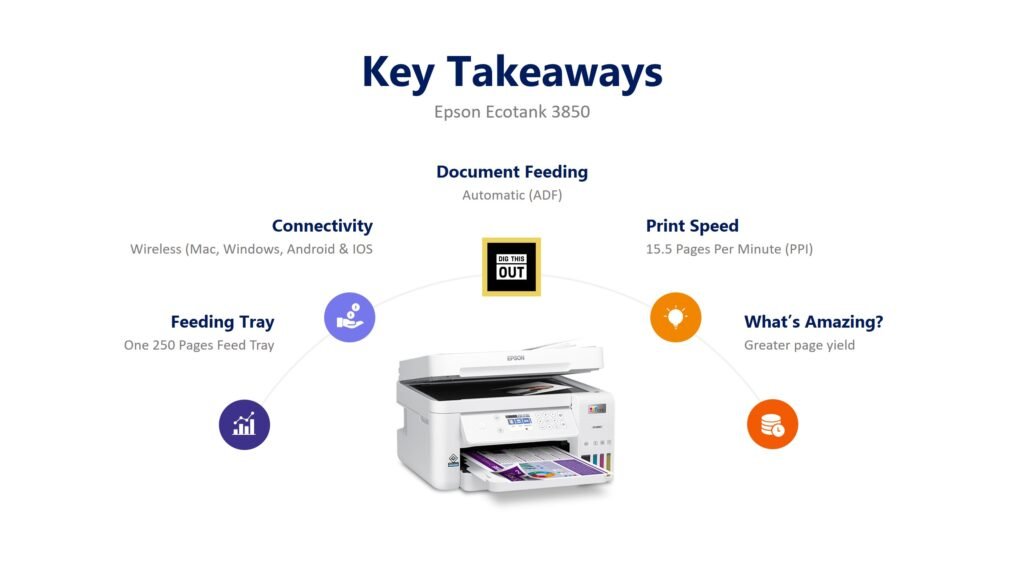
Why this is suitable for occasional use?
A printer for occasional use should not be so expensive and complex to maintain. Here are the reasons why this printer can be an ideal choice for infrequent users:
- This is an all-in-one printer which means it does not limit your printing types at all
- Page yields are higher which represents the cheaper cost per page
- It’s silent and ideal for keeping anywhere at home
- Easier to deal with paper jamming (this is common in a home printer)
- Other models such as ET 4850 come at a higher price but the only difference is faxing & printing 13″ x 19″) which is not required for infrequent users.

Key Takeaways – Epson Ecotank 3850
- This is a cartridge-free printer which means that you can top up the inks when needed
- A set of ink bottles can produce up to 7500 pages which is three times higher than the budget-friendly ink cartridge printer offers
- Epson’s heat-free printing technology makes the black color sharp
- produce less wastage than the ink cartridge printers
- Document feeding tray can hold up to 250 pages which is enough for infrequent users
- Also workable as a scanner & a copier
- The maintenance procedure is easier than the Brother
- Allows print to email
- Workable on vinyl sticker sheets
- Ink doesn’t dry up quickly
- It is budget-friendly (comes at a price of below $400)
- Also has an envelop feeder
- It’s eco-friendly and cheaper than other similar printers
A few negative notes
- The printing head may get clogged
- Papers jamming may be an issue that is not used regularly (but the easy access eases out the jamming issue)
- Due to being an inkjet printer, regular maintenance is preferred. Especially, to keep it away from dust.
- Cannot scan both sides automatically at a single pass
- You cannot directly print from a flash drive since a computer is always required
- The paper tray cannot hold legal paper
- No fax capability
- Doesn’t offer print-to-cloud
The difference with other Epson Printers
Let us consider how Ecotank 3850 differs from other Epson printers. Including this, all other Epson Ecotank series (such as 3830 & 4850) allow dual-sided printing except the Ecotank 2800. Besides, only the Ecotank 4850 can print 13″ x 19″ paper and the rest cannot. The main difference between 3850 & 4850 is that the ET 4850 has a touch screen display, fax, and the ability to print on larger papers.
Comparison with similar printer
A suitable alternative to the Epson EcoTank ET-3850 is the Canon PIXMA G4210 MegaTank. Both printers are inkjet models with refillable ink tank systems designed for high-volume printing at a low cost per page. Here’s a comparison of the two printers:
| Epson EcoTank ET-3850 | Canon PIXMA G4210 MegaTank |
|---|---|
| Print Technology: Inkjet | Print Technology: Inkjet |
| Refillable Ink Tank System: Yes | Refillable Ink Tank System: Yes |
| Print Speed (black): 15 PPM | Print Speed (black): 8.8 PPM |
| Print Speed (color): 8 PPM | Print Speed (color): 5 PPM |
| Duplex Printing: Yes | Duplex Printing: Manual |
| Connectivity: USB, Ethernet, Wi-Fi | Connectivity: USB, Wi-Fi |
| Display: 2.4″ Color Touchscreen | Display: 2-Line LCD |
| ADF & Flatbed: Yes | ADF & Flatbed: Yes |
| Max Print Resolution: 4800 x 1200 dpi | Max Print Resolution: 4800 x 1200 dpi |
While both printers offer several similar features, such as inkjet technology, refillable ink tank systems, and similar connectivity options, there are a few differences that make the Epson EcoTank ET-3850 a better choice for infrequent users.
Firstly, the Epson EcoTank ET-3850 has faster print speeds, with 15 pages per minute (PPM) for black and 8 PPM for color, compared to the Canon PIXMA G4210 MegaTank’s 8.8 PPM for black and 5 PPM for color. Faster print speeds are beneficial for infrequent users who value efficiency when they need to print documents.
Secondly, the Epson EcoTank ET-3850 offers automatic duplex printing, which allows for convenient double-sided printing without manual intervention. In contrast, the Canon PIXMA G4210 MegaTank only supports manual duplex printing, which may be less convenient for users who occasionally need to print double-sided documents.
Lastly, the Epson EcoTank ET-3850 features a 2.4″ color touchscreen display, making it more user-friendly and easier to navigate compared to the Canon PIXMA G4210 MegaTank’s 2-line LCD.
Considering the faster print speeds, automatic duplex printing, and color touchscreen display, the Epson EcoTank ET-3850 is a suitable choice for infrequent users who value efficiency, convenience, and ease of use. Although both printers have their advantages, the Epson EcoTank ET-3850’s features make it a suitable option for users with occasional printing needs.
The Bottomline
For the occasional users, EcoTank 3850 from Epson can be an ideal choice mainly from the price point and easy maintenance. Paper jamming and print head clogging can indeed be an issue but print speed & color accuracy will outweigh the issue surely. This is a very good deal for infrequent users under USD 400.
Brother HL L3230CDW
Brother HL L3230CDW is another amazing color laser printer and suits the requirements of infrequent users. It supports wireless printing, and duplex printing at an amazing speed with a lot more other positive sides.
Why this is suitable for Occasional users?
First of all, this printer is budget-friendly and comes under USD 300 even with a duplex printing facility. It’s quiet and represented by a reputed brand. Moreover, the page speed & print Yield of approximately 1400 pages makes the cost per print quite reasonable. For instance, you can print 1400 pages with a $60 black toner which means that the cost per page would be 4 cents per page.
That’s amazing!
Furthermore, it’s quite compact & doesn’t make many noises. Overall, it’s a budget & maintenance-friendly printer that suits the purpose of any infrequent users.

Positive Sides
- It’s a color laser printer which means that you can print both black& color paper. Also, being a laser printer would help better the durability of printed letters.
- The printing speed is up to 25 pages per minute (PPM) which means that the printer even suits a small home office with a decent productivity rate.
- With a single print cartridge, you can print up to 1400 papers in black. This yield parameter may change upon the color of the cartridge. For example, the Cyan cartridge would take roughly 1300 pages.
- There is an automatic duplex printing technology that sharpens your productivity by eliminating manual work.
- The printer can print on cards, envelopes & vinyl sticker papers.
- The noise level would be below 35 DB
- Build quality is very good compared to Epson
- It’s budget-friendly (available under USD 300)
- Works in Google cloud print & Apple AI print which enables a better printing experience & job management
Negative Sides
- There is no flash drive port
- No Super Tank (refillable tank)
- It’s a small display (But it user friendly)
- Cannot scan or, fax
- No scan to email facility
Differences with other Brother printers
There are a few Brother printers under the HL series. Here’s how the Brother HL L3230CDW differs from others
- The paper input capacity is 25 sheets in HL L3230CDW whereas the capacity gets 300 / 1,050 sheets in HL-L8260CDW.
- The print speed is 150% higher in HL-L8260CDW which also costs double.
- The HL-L3210CW model appears to be a cheaper version of this with comparably lower PPM
- If you need a printer with a copying & scanning facility then HL-L3290CDW appears to be more compatible but obviously with a higher price.
Comparison with similar brand
A similar printer to the Brother HL-L3230CDW is the HP Color LaserJet Pro M255dw. Both printers are color laser printers designed for home office or small business use. Below is a comparison of the two printers:
| Brother HL-L3230CDW | HP Color LaserJet Pro M255dw |
|---|---|
| Print Technology: Laser | Print Technology: Laser |
| Color Printing: Yes | Color Printing: Yes |
| Print Speed (black & color): 25 PPM | Print Speed (black & color): 22 PPM |
| Duplex Printing: Yes | Duplex Printing: Yes |
| Connectivity: USB, Ethernet, Wi-Fi | Connectivity: USB, Ethernet, Wi-Fi |
| Display: 2-line LCD | Display: 2.7″ Color Touchscreen |
| Monthly Duty Cycle: 30,000 pages | Monthly Duty Cycle: 30,000 pages |
| Input Tray Capacity: 250 sheets | Input Tray Capacity: 250 sheets |
| Max Print Resolution: 2400 x 600 dpi | Max Print Resolution: 600 x 600 dpi (black), 4800 x 600 dpi (color) |
While both printers have many similar features, such as laser printing technology, color printing capability, duplex printing, and similar connectivity options, there are a few differences that make the Brother HL-L3230CDW a better choice for occasional users.
First, the Brother HL-L3230CDW offers a slightly faster print speed of 25 pages per minute (PPM) compared to the HP Color LaserJet Pro M255dw’s 22 PPM. For occasional users who may want to print documents quickly when needed, the faster print speed could be advantageous.
Second, the Brother HL-L3230CDW has a higher maximum print resolution for black and white prints, with 2400 x 600 dpi compared to the HP’s 600 x 600 dpi. This means that the Brother printer can produce sharper text and clearer graphics in monochrome prints.
Evaluating the faster print speed and higher maximum print resolution for black and white prints, the Brother HL-L3230CDW is a suitable choice for occasional users who value efficiency and print quality. While both printers offer similar features and performance, the Brother HL-L3230CDW’s advantages make it a slightly better option for users with infrequent printing needs.
Why should you trust us?
We physically experimented with different printers and made in-depth comparisons, especially with the inkjets & laser printers. Moreso, we write based on physical evidence and experiments so that we can communicate a conclusive statement about your next printer buying.
In total, we tested 10 different printers and surveyed 38 customers directly.
In summary, we can assure you the most trustworthy numbers that no one can.
Printer Maintenance Tips
For occasional or infrequent use, the printer would be the same which is often used in small offices. These are the maintenance checklists you should always follow to get the best possible printing experience even if used infrequently.

Go through the manual
We always recommend going through the manual which comes along with the printer from the manufacturer. A manual is a total guideline that describes the best practices and some tips. You can also make a personalized checklist of the key points from the manual which ultimately helps in easy troubleshooting.
Where to place?
For the ultimate printing experience even if used occasionally, you need to place the printer somewhere which is a way of direct sunlight & dust. We highly recommend placing the printer away for humidity which evenly makes the papers thicker, and soft and results printing roller failing to feed the papers.
Cleaning Guide
You have to regularly clean the print heads & their inside to avoid any paper jamming & clogged printhead issues. Always use soft cotton clothes to clean the printer’s inside and keep it covered when not in use. Never put on any clothes or covers while the printer is working. Warm water or wet tissue often helps in cleaning the print heads.
For occasional uses, it is always better to make a routine of printer maintenance.
Carefully replace the cartridges
You need to open the cartridges & place them after cleaning the inside carefully. Try to follow the removal & placement procedure as mentioned by the manual since the shapes & procedures often vary.
If you are an infrequent user, we do not recommend keeping an extra set of cartridges since the yield is as high as 1500 pages for each of the printers we have selected. However, you may go for keeping an extra set if there is too frequent printing by multiple family members.
Even if you are an occasional user, we do not recommend you wait till all the cartridges are dried out. Often print head gets damaged due to using a dried cartridge set.
Driver & Updates
Usually, a printer lasts for 4 to 5 years. Always look for the driver updates and run the updates from the manufacturer’s website to make the printer more efficient. Otherwise, the printer may stop working in case of an outdated driver.
Ink & Cartridge
There are several types of printer ink and cartridges available on the market, each with its advantages and disadvantages. The most common types include inkjet cartridges, laser toner cartridges, and solid ink. Here’s a brief comparison of these types, followed by a suggestion for occasional users:
Inkjet Cartridges:
Inkjet cartridges are used in inkjet printers and contain liquid ink. They come in two main types: dye-based and pigment-based. Dye-based inks offer vibrant colors and smooth gradients but are less resistant to water and fading. Pigment-based inks provide better water resistance, UV resistance, and longevity, but may not be as vibrant as dye-based inks. Inkjet cartridges can be available as individual color cartridges or combined color cartridges.
Explore the difference between ink tank and ink cartridge.
Pros:
- Vibrant color output
- Smooth color gradients
- The lower initial cost of printers
Cons:
- Inks can dry out if not used frequently, leading to clogs
- More expensive per page than laser printers
- Slower print speeds compared to laser printers
Laser Toner Cartridges:
Laser toner cartridges are used in laser printers and contain toner, a fine powder that is melted and fused onto the paper during the printing process. Laser printers use separate cartridges for each color (Cyan, Magenta, Yellow, and Black) in color models or a single black cartridge for monochrome models.
Pros:
- Faster print speeds
- Lower cost per page compared to inkjet printers
- Better text quality and sharper graphics
Cons:
- The higher initial cost of printers
- Less vibrant color output compared to inkjet printers
- Toner cartridges can be more expensive to replace
Solid Ink:
Solid ink printers use solid blocks of ink that are melted and applied to the paper during the printing process. These printers are less common but offer some unique benefits.
Pros:
- Environmentally friendly (minimal cartridge waste)
- Vibrant color output
- Can print on various types of media
Cons:
- Limited printer model options
- Slower print speeds compared to laser printers
- Inks can be expensive to replace
For occasional users, it is generally recommended to choose an inkjet printer with individual color cartridges or a printer with a refillable ink tank system, such as the Epson EcoTank series or Canon MegaTank series. These options allow you to replace only the colors that run out, which can help reduce ink waste and save on replacement costs. Additionally, refillable ink tank systems can offer a lower cost per page and help prevent ink from drying out since the tanks are typically sealed. However, we always recommend using a laser printer which never runs out if the printer is unused for a longer time.
The refillable ink printers may become cheap but sometimes the ink dries and the print head gets clogged with dry inks.
In summary, occasional users may find inkjet printers with individual color cartridges or refillable ink tank systems to be the most suitable option, as they provide a balance of vibrant color output, lower initial costs, and more efficient ink usage.
Some Extra tips
These are some extra tips to make sure your printer works fine even if used occasionally.
- Never overfill the paper tray. Always keep 20-30 papers less than it says.
- Always use the right consumables.
- Almost every printer has issues with paper jamming & print head clogging. So, don’t panic and just follow the manual.
- Never open a printer it is working. Clean it when it’s off.
Printer Buying Guide
This is a comprehensive buying guide that ultimately helps in choosing the right printer for infrequent use. For more follow our detailed buying guide which we have published separately.

These are the factors you should always consider before buying a printer for occasional use:
- The purpose should be clear. If you are purchasing for irregular work then go for a monochrome version under budget.
- If you don’t know about black & color, go for an all-in-one printer with a fillable ink tank.
- Compare the print speed in pages per minute and compare as per your requirement. For occasional use, any printer with more than 10 PPM would be great.
- Check whether the printer can print duplex.
- Make sure that can scan or fax (depending on your requirements).
- Always make a prior calculation of your print yield which ultimately helps in understanding the cost per page.
- Check the document feeding system whether can feed documents automatically from different sources.
- In case of scanning, make sure the printer can scan the duplex or any manual action is required.
- Choose the ink type carefully. For regular use, an inkjet printer with an ink cartridge is good. However, for photo printing fillable inks are great.
- In the case of scanning, check the scanning resolution whether it meets your requirements.
- If you need to use third-party ink, research whether the printer supports third-party ink.
- Look whether the printer offers Optical Character Recognition (OCR) while scanning. This is an added advantage that makes a pdf copyable.
You can also read the differences between digital printers & laser printers for further help.
Frequently Asked Questions (FAQ)
This section contains some frequently asked questions in case you need answers to one!
How would you save print costs?
To save on printing costs:
– Use the manufacturer-recommended toner to avoid printer issues.
– Print in black and white unless color is necessary.
– Always check a draft before the final print.
– Print on both sides of the paper.
– Regularly clean your printer.
– Go paperless if you can.
How long can a laser printer sit unused?
A laser printer can sit unused for quite a while, often several months, without big problems. But if you leave it without printing for too long, the toner might settle or the printer parts could get dusty. It’s a good idea to print something once in a while to keep it working well.
Are printer ink and toner the same?
No, they’re not the same. Printer ink is a liquid that you use in inkjet printers, and toner is a powder used in laser printers. They work differently but both put words and images on paper.
What Printer has the cheapest ink?
Printers that let you refill the ink yourself, like some EcoTank models by Epson or MegaTank printers by Canon, usually have the cheapest ink because you buy it in bottles and not cartridges. This way, you can save money on ink in the long run.
What are the common problems of a printer?
Common printer issues include paper jams, low ink or toner warnings, prints that are too light or have lines, slow printing speeds, connection problems with your computer or Wi-Fi, and sometimes the printer just won’t respond. It’s like when your printer has a bad day and needs a little extra attention to get back to work.
Does a laser printer last longer than ink?
The toner cartridge of laser printers offers higher page yield than ink and this is evident that laser printer lasts longer than ink. For instance, ink cartridges often offer a page yield of below 1000, and the toner cartridge can print at a range of 2000 to 10000 pages depending on the size.
What are the differences between PPI & DPI?
Pixel Per Inch or PPI refers to the resolution of a digital image. It is useful if you need to estimate the picture quality of scanned paper done by the printer & scanner. Dots Per Inch or DPI refers to the print quality by measuring how many dots a printer makes in an inch. The higher the DPI the better the will be print quality. And, with a better PPI, an image gets larger with more details inside.
learn more about the differences of 600 dpi and 1200 dpi printing.
Will the printer work with one cartridge?
Certainly yes, if the print cartridge is black. You need others in case of color prints. But we never recommend empty cartridges for too long since it puts the print head at risk which is very expensive to replace.
The impact printers have different cartridge systems that do not act like the modern inkjet & laser printers.
What are the differences between ink tanks & ink cartridges?
Ink tanks and ink cartridges are two different forms of print material that are used by inkjet printers to make prints. The main difference is that the ink tank uses liquid ink and you can refill it when needed. The ink cartridges are not refillable and reusable. Usually, the cost of ink tank printers is lower than the ink cartridge printers but the ink tanks produce prints at a slower speed which is a negative issue. For more: read the detailed comparison here.
Does the printer dry out if unused?
Inkjet printers never dry out nowadays, but the best way to avoid printer dry-up is to print at least one or two pages per week. For laser printers, print inks/powder toners never dry out since the laser printers do not use liquid inks.
For example, if you have a printer that has been sitting in your garage for a couple of years, it will still work if you plug it in and turn it on. The inks and toners inside the printer will not be damaged or dried out.
Can you recycle the printer cartridge?
Yes, you can recycle the printing cartridges but you cannot reuse them as a cartridge by yourself. Some organizations collect used cartridges to reduce their environmental footprint. Usually, inkjet cartridges can be reused and recycled unlimited times. But the laser printer cartridges need specialized people to rescue them. You should always remember that a recycled toner might put your warranty under threat. you can find more here.
Which print ink does not fade away?
Ink that’s called ‘archival quality’ usually doesn’t fade much. It’s specially made to last a long time. Printers that use pigment-based inks are known for prints that stay clear and bright for years.
What type of printer has the cheapest ink?
The type of printer with the cheapest ink is typically an inkjet printer. Inkjet printers use liquid ink that is sprayed onto the page, which is a much more cost-effective printing option than laser printers which use toner.
For example, the Canon Pixma G6020 Wireless All–In–One Printer is an inkjet printer that comes with an XL ink tank and is known for its low ink costs.
When does the printer say the driver is unavailable?
When a printer says “Driver Unavailable,” it usually means that the printer is not correctly connected to the computer or the printer driver is incompatible with the computer or operating system.
You try to print a document from your computer and the printer says “Driver Unavailable.”
To fix this issue, make sure the printer is connected to your computer correctly. Then, go to the manufacturer‘s website to download and install the latest driver for your printer and operating system. Once the driver is installed, try to print the document again.
When a printer prints a blank page?
A printer may print a blank page for several reasons.
The printer is out of toner or ink.
The paper tray is empty.
The paper is jammed in the printer.
The printer settings are incorrect.
To solve this:
Check to make sure the toner or ink cartridge is full.
Refill the paper tray with paper.
Check the paper path for any jams and clear them.
Check the printer settings and make sure they are correct.
What’s the difference between Inkjet Printer & Laser Printer?
An inkjet printer uses liquid ink sprayed through tiny nozzles onto paper, which is great for photos and colorful prints. A laser printer uses toner, which is a powder, and it works with a laser to print fast and sharp images and text, making it good for lots of black-and-white documents.
What are the common mistakes we make while printing at home?
These are the common mistakes we regularly do when using printers at home:
Not checking that the printer is plugged in and turned on before starting a print job.
Not installing the printer’s drivers properly.
Not checking ink and toner levels before starting a print job.
Not changing the default settings when printing.
Not using the correct paper type for the job.
Not using the correct paper size for the job.
Not using the correct print settings for the job.
Not cleaning the printer regularly.
Not checking the print alignment before printing.
Not calibrating the printer regularly.
What are the benefits of calibrating printers frequently?
Calibrating your printer often helps make sure that your prints come out looking just right. It can fix colors that don’t look the way they should and make sure that every print is clear and sharp. It’s like giving your printer a tune-up so it works its best.
Conclusion
Choosing a suitable printer for occasional home use is simple. Ask yourself if you need a color printer or if monochrome can serve the purpose. Besides, look at the printing speed and versatility of paper.
Have a wonderful day!
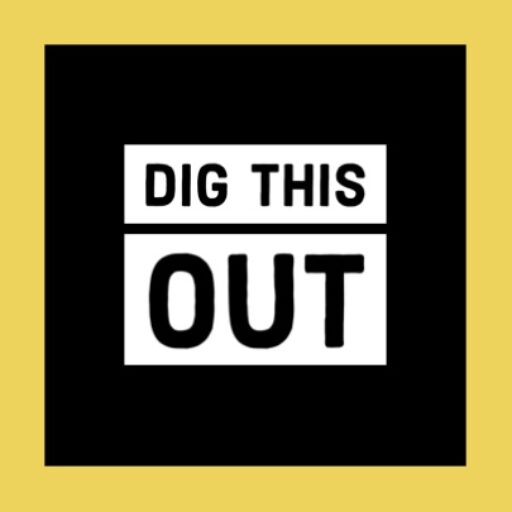
Your article gave me a lot of inspiration, I hope you can explain your point of view in more detail, because I have some doubts, thank you.